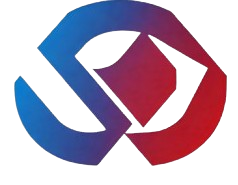To request a Sender ID on LeoBlaster, follow these steps:
Request Sender ID:
A Sender ID is a unique name or standard mobile number in the “from” field of your text messages on your phone. So, instead of the message coming from a system generated long number, you can choose your company name, campaign name or even a standard mobile number. By using a Sender ID, your customers will immediately recognize who the SMS text message is from.
Recipients can’t reply to text messages sent using a Sender ID making it ideal for sending SMS messages that don’t need a response. But remember, you will need to include clear instructions in the message on how recipients can opt-out. By doing this, you’ll be sticking to the industry codes of best practice with every send.
- Go to your dashboard
- Enter your Email and password.
- Click "Login."
Navigate to Sending then Sender ID
- Click on Request For A New One. (Then supply the following )
- Sender ID."
- Use Case (Input Message Sample in the box)"
- Select Plan (Sender ID is free)
- Click Send
Note: You won't be allowed to send SMS without Sender ID
Buy Number:--------
A virtual SMS phone number enables you to send and receive SMS text messages online over the internet without having to use a physical phone.
Like a real phone number, your online virtual phone number is unique to you. You can use it to reach out to, respond to, and converse with customers anywhere in the world.
Navigate to Sending then Numbers:
Available numbers will be listed
- Click on the small box beside the number you want to buy:
- Click on the 'Buy a Number' button at the top
- Click on the cart icon on the left side to claim the number.
- Number attracts fee
Contact support to know more about buying a number
Keyword also available request
A keyword makes it easy for subscribers to opt in to receive important messages and offers . There are no forms to fill out, apps to download, or URLs to remember. All they need to do is text your keyword to your number, and they’re in. When you create an SMS keyword with Leoblaster SMS, you’ll also get the opportunity to write an autoresponder with it.
Approval for ID Request
- Wait for Leoblaster's review and approval.
- Receive confirmation email or in-app notification.
Note: Ensure you comply with Leoblaster's guidelines and policies for Sender and Number ID requests.
If issues arise or you need assistance, contact Leoblaster support.