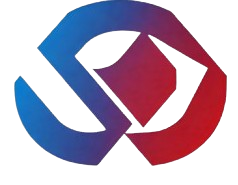SMS templates provide pre-set text that can be used to quickly send common text messages without typing the message itself. For example, if you are running late or in a meeting, this feature lets you send those replies simply by choosing them from a dropdown, instead of typing out the whole phrase.
It is a saved draft for sending similar content to multiple users. If you send SMS with a predefined format, you can create an SMS template so that you don’t need to type the same text again and again. Templates define the structure and content of a message where some of it is predetermined while some content can be added while sending the message.
To Create SMS Template:
- Login to your dashboard.
- Navigate to
Sending -> SMS Template -> Add New.option. - Insert your Template
NameandMessage - You can also use yours
Template Tagson your template. Then Leoblaster sms will render these tags withcontactsvalue - Finally, click on the Save button.
Template Tags
LeoBlaster provides certain template variables or tags that you can use to personalize message content. The most commonly used variables are personalization variables, which allow you to dynamically include information about your recipients. For example, their name, email address, or custom properties you've stored about the person. Like, Hi {first_name} {last_name}, your email is {email} to Hi Dele Ben, your email is dele.ben@gmail.com. Your customers will see these values when you store contacts on their contact groups. Here, Name the field is for tag name like first_name. Second, Type field is for attribute specifies the type of input element to display. Finally, Required field is for the Tag field is mandatory or not. first_namelast_nameemailusernamecompanyaddressbirth_dateanniversary_date tags already available. You don't need to insert these tags.
If you need Extra fields (eg. city, state, country, birthday, event date, etc), you can easily create them with Template Tags